Using Multi-Factor Authentication
How to use Multi-Factor Authentication
Prerequisites
In order to connect to some of Northwestern Michigan College's resources, you'll be required to utilize multi-factor authentication (referred to as MFA from here on out) before you can access them. If you haven't already, please follow these instructions to configure your smartphone before proceeding.
Authenticating with Advanced Authentication
On your laptop/desktop, open your browser of choice and go to any single sign-on resource ( my.nmc.edu, employee.nmc.edu, etc). Enter your NMC ID and password at the login prompt. Within a few seconds, you should see the screen on the left ( figure 1) as well as receive a push notification on your smartphone from AA ( figure 2). This is the second factor in multi-factor authentication. If it doesn't pop up as a notification on your phone, open the app and you should see the option to “Accept” or “Decline”. Tap “Accept”:
Multi-Factor Authentication Screens
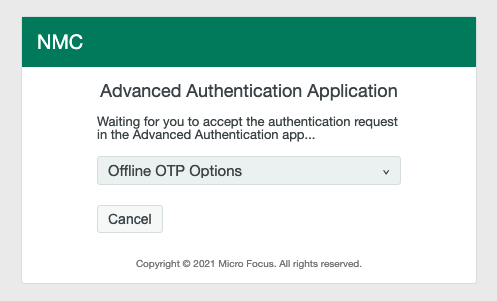
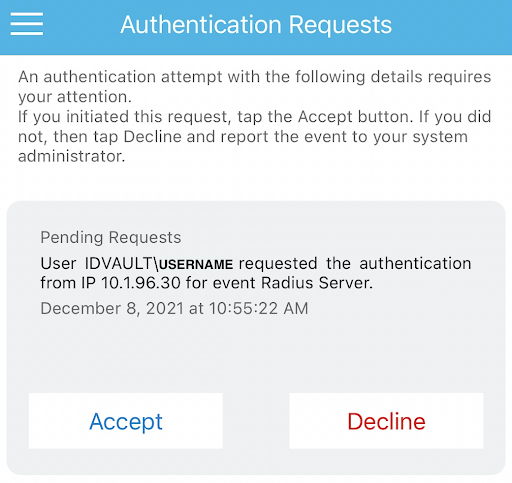
Once you accept the request on your phone, the intermediate “Advanced Authentication Application” page will redirect you to the original requested website.