Getting Started with MFA
Student Multi-factor Authentication is being rolled out starting around March 5.
Here’s the quick and easy enrollment process:
- Students must update their cell phone number by March 5. You need to update your cell phone number in Self-Service.
- To update your number, go to either Self-Service Personal Information or MyNMC > Self-Service Main Menu > Personal Information > Personal Information > Telephone and check your "Cell" number.
- If your Cell Number is correct, you are set.
- If your Cell Number is not correct, please click the pencil under Cell > enter your number in the suggested format > click Update.
- If you do not have a Cell Number listed, please click the + Add New, and select Phone Type of Cell, then enter the number in the suggested format, then click Update. Cell Phone Update Page:
- To update your number, go to either Self-Service Personal Information or MyNMC > Self-Service Main Menu > Personal Information > Personal Information > Telephone and check your "Cell" number.
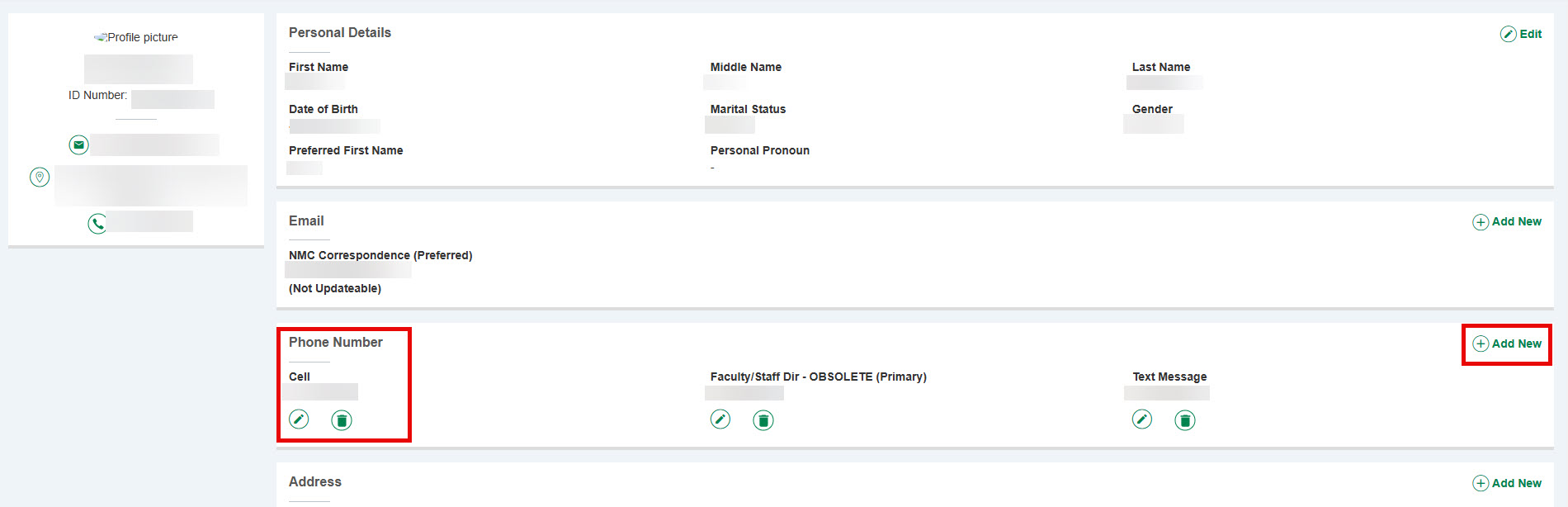
Suggested Format for Cell Phone:
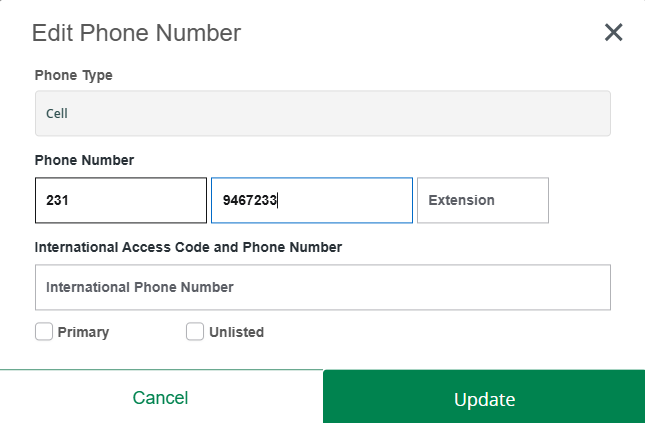
- That’s it! Once MFA is turned on for your account sometime during the next several weeks, when you log into NMC resources, you’ll simply enter a verification code that will be sent to your phone via text message. This ensures only you can access your information.
- Entering your cell phone is crucial for a smooth MFA onboarding experience!
- We will provide a video and documentation on how to use the system as we get closer to roll out. For assistance, please contact the Technology Help Desk at (231) 995-3020 or start a chat at nmc.edu/help.
Important Information:
- Deadline: Please update your cell phone number TODAY!. We will be rolling out MFA to everyone over the next several weeks.
- No Cell Phone? If you don't have a cell phone, you can obtain a YubiKey from the Technology Help Desk in TJNIC after March 3rd. Your first YubiKey is on us! Subsequent YubiKeys will be available for a small fee (currently $25 – subject to change). Visit the Help Desk in TJNIC for more information.
- There are also additional methods you can use for your MFA. If you are interested in a more secure method, please see the Alternative MFA Options for Students below.
- If you do not update your cell phone number before your MFA activation, you must contact the Technology Help Desk at 231-995-3020 during regular business hours. You may experience delays due to high call volumes.
- Are you a “Student Employee?” Additional information will be forthcoming.
Video and Documentation
- Required Option for Students (requires cell phone)
- Alternative MFA Options for Students
- Using Yubikey for MFA (for students with no cell phone)
- Using TOTP for MFA (requires cell phone)
- Using TOTP for MFA Video (requires cell phone)
- Using Push Notifications from Smartphone for MFA (requires cell phone)